搭建ROS小车底盘B-使用Kinect2建图
搭建ROS小车底盘B-使用Kinect2建图
说明:
- 此教程我将利用KinectV2得到的激光数据和Gmapping来建图
- 利用之前搭建的stm32底盘和kinect2
安装依赖包
- 安装Gmapping包
$ cd ~/catkin_ws/src
$ git clone https://github.com/ros-perception/slam_gmapping.git
$ cd ~/catkin_ws
$ catkin_make
$ rospack profile
- 在我们之前的建的bringup/launch/下新建kinect2_gmapping.launch文件
$ cd ~/catkin_ws/bringup/launch/
$ touch kinect2_gmapping.launch
$ vim kinect2_gmapping.launch
- 代码如下:
<?xml version="1.0"?>
<launch>
<!-- start kinect2-->
<include file="$(find kinect2_bridge)/launch/kinect2_bridge.launch">
<arg name="base_name" value="kinect2"/>
<arg name="sensor" value=""/>
<arg name="publish_tf" value="true"/>
<arg name="base_name_tf" value="kinect2"/>
<arg name="fps_limit" value="-1.0"/>
<arg name="calib_path" value="$(find kinect2_bridge)/data/"/>
<arg name="use_png" value="false"/>
<arg name="jpeg_quality" value="90"/>
<arg name="png_level" value="1"/>
<arg name="depth_method" value="default"/>
<arg name="depth_device" value="-1"/>
<arg name="reg_method" value="default"/>
<arg name="reg_device" value="-1"/>
<arg name="max_depth" value="12.0"/>
<arg name="min_depth" value="0.1"/>
<arg name="queue_size" value="5"/>
<arg name="bilateral_filter" value="true"/>
<arg name="edge_aware_filter" value="true"/>
<arg name="worker_threads" value="4"/>
</include>
<!-- Run the depthimage_to_laserscan node -->
<node pkg="depthimage_to_laserscan" type="depthimage_to_laserscan" name="depthimage_to_laserscan" output="screen">
<!--输入图像-->
<remap from="image" to="/kinect2/qhd/image_depth_rect"/>
<!--相关图像的相机信息。通常不需要重新变形,因为camera_info将从与图像相同的命名空间订阅。-->
<remap from="camera_info" to="/kinect2/qhd/camera_info" />
<!--输出激光数据的话题-->
<remap from="scan" to="/scan" />
<!--激光扫描的帧id。对于来自具有Z向前的“光学”帧的点云,该值应该被设置为具有X向前和Z向上的相应帧。-->
<param name="output_frame_id" value="/kinect2_depth_frame"/>
<!--用于生成激光扫描的像素行数。对于每一列,扫描将返回在图像中垂直居中的那些像素的最小值。-->
<param name="scan_height" value="30"/>
<!--返回的最小范围(以米为单位)。小于该范围的输出将作为-Inf输出。-->
<param name="range_min" value="0.45"/>
<!--返回的最大范围(以米为单位)。大于此范围将输出为+ Inf。-->
<param name="range_max" value="8.00"/>
</node>
<!--start gmapping node -->
<node pkg="gmapping" type="slam_gmapping" name="simple_gmapping" output="screen">
<param name="map_update_interval" value="5.0"/>
<param name="maxUrange" value="5.0"/>
<param name="maxRange" value="6.0"/>
<param name="sigma" value="0.05"/>
<param name="kernelSize" value="1"/>
<param name="lstep" value="0.05"/>
<param name="astep" value="0.05"/>
<param name="iterations" value="5"/>
<param name="lsigma" value="0.075"/>
<param name="ogain" value="3.0"/>
<param name="lskip" value="0"/>
<param name="minimumScore" value="50"/>
<param name="srr" value="0.1"/>
<param name="srt" value="0.2"/>
<param name="str" value="0.1"/>
<param name="stt" value="0.2"/>
<param name="linearUpdate" value="1.0"/>
<param name="angularUpdate" value="0.5"/>
<param name="temporalUpdate" value="3.0"/>
<param name="resampleThreshold" value="0.5"/>
<param name="particles" value="50"/>
<param name="xmin" value="-5.0"/>
<param name="ymin" value="-5.0"/>
<param name="xmax" value="5.0"/>
<param name="ymax" value="5.0"/>
<param name="delta" value="0.05"/>
<param name="llsamplerange" value="0.01"/>
<param name="llsamplestep" value="0.01"/>
<param name="lasamplerange" value="0.005"/>
<param name="lasamplestep" value="0.005"/>
</node>
<!--start serial-port and odometry node-->
<node name="base_controller" pkg="base_controller" type="base_controller"/>
<!-- static_transform_publisher x y z yaw pitch roll frame_id child_frame_id period_in_ms -->
<node pkg="tf" type="static_transform_publisher" name="base_footprint_to_base_link" args="0 0 0.5 0 0 0 base_footprint base_link 50" />
<node pkg="tf" type="static_transform_publisher" name="base_link_to_laser" args="0 0 0.5 0 0 0 base_link laser 50" />
<node pkg="tf" type="static_transform_publisher" name="base_link_to_kinect2laser" args="0 0 0.5 0 0 0 base_link kinect2_depth_frame 50" />
<node pkg="tf" type="static_transform_publisher" name="base_link_to_kinect2_link" args="0 0 0.5 -1.57 0 -1.57 base_link kinect2_link 50" />
</launch>
- 在我们之前的建的bringup/launch/下新建kinect2_gmapping_rviz_view.launch文件
- 我们这里不把启动RVIZ写在kinect2_gmapping.launch里是方便以后的远程启动
$ cd ~/catkin_ws/bringup/launch/
$ touch kinect2_gmapping_rviz_view.launch
$ vim kinect2_gmapping_rviz_view.launch
- 内容如下:
<?xml version="1.0"?>
<launch>
<!--start rviz view -->
<node name="rviz" pkg="rviz" type="rviz" args="-d $(find bringup)/rviz/kinect2_gmapping.rviz" />
</launch>
- 还有在新建bringup/rviz/下新建kinect2_gmapping.rviz文件
$ cd ~/catkin_ws/bringup/rviz/
$ touch kinect2_gmapping.rviz
$ vim kinect2_gmapping.rviz
- 代码如下:
Panels:
- Class: rviz/Displays
Help Height: 78
Name: Displays
Property Tree Widget:
Expanded:
- /Global Options1
- /Status1
- /Map1
Splitter Ratio: 0.5
Tree Height: 566
- Class: rviz/Selection
Name: Selection
- Class: rviz/Tool Properties
Expanded:
- /2D Pose Estimate1
- /2D Nav Goal1
- /Publish Point1
Name: Tool Properties
Splitter Ratio: 0.588679
- Class: rviz/Views
Expanded:
- /Current View1
Name: Views
Splitter Ratio: 0.5
- Class: rviz/Time
Experimental: false
Name: Time
SyncMode: 0
SyncSource: LaserScan
Visualization Manager:
Class: ""
Displays:
- Alpha: 0.5
Cell Size: 1
Class: rviz/Grid
Color: 160; 160; 164
Enabled: true
Line Style:
Line Width: 0.03
Value: Lines
Name: Grid
Normal Cell Count: 0
Offset:
X: 0
Y: 0
Z: 0
Plane: XY
Plane Cell Count: 10
Reference Frame: <Fixed Frame>
Value: true
- Class: rviz/TF
Enabled: true
Frame Timeout: 15
Frames:
All Enabled: true
base_footprint:
Value: true
base_link:
Value: true
kinect2_depth_frame:
Value: true
kinect2_ir_optical_frame:
Value: true
kinect2_link:
Value: true
kinect2_rgb_optical_frame:
Value: true
laser:
Value: true
map:
Value: true
odom:
Value: true
Marker Scale: 1
Name: TF
Show Arrows: true
Show Axes: true
Show Names: true
Tree:
map:
odom:
base_footprint:
base_link:
kinect2_depth_frame:
{}
kinect2_link:
kinect2_rgb_optical_frame:
kinect2_ir_optical_frame:
{}
laser:
{}
Update Interval: 0
Value: true
- Alpha: 1
Autocompute Intensity Bounds: true
Autocompute Value Bounds:
Max Value: 1
Min Value: 1
Value: true
Axis: Z
Channel Name: intensity
Class: rviz/LaserScan
Color: 255; 255; 255
Color Transformer: AxisColor
Decay Time: 0
Enabled: true
Invert Rainbow: false
Max Color: 255; 255; 255
Max Intensity: 4096
Min Color: 0; 0; 0
Min Intensity: 0
Name: LaserScan
Position Transformer: XYZ
Queue Size: 10
Selectable: true
Size (Pixels): 3
Size (m): 0.01
Style: Flat Squares
Topic: /scan
Unreliable: false
Use Fixed Frame: true
Use rainbow: true
Value: true
- Alpha: 0.7
Class: rviz/Map
Color Scheme: map
Draw Behind: false
Enabled: true
Name: Map
Topic: /map
Unreliable: false
Value: true
Enabled: true
Global Options:
Background Color: 48; 48; 48
Fixed Frame: odom
Frame Rate: 30
Name: root
Tools:
- Class: rviz/Interact
Hide Inactive Objects: true
- Class: rviz/MoveCamera
- Class: rviz/Select
- Class: rviz/FocusCamera
- Class: rviz/Measure
- Class: rviz/SetInitialPose
Topic: /initialpose
- Class: rviz/SetGoal
Topic: /move_base_simple/goal
- Class: rviz/PublishPoint
Single click: true
Topic: /clicked_point
Value: true
Views:
Current:
Class: rviz/Orbit
Distance: 70.1093
Enable Stereo Rendering:
Stereo Eye Separation: 0.06
Stereo Focal Distance: 1
Swap Stereo Eyes: false
Value: false
Focal Point:
X: 3.9777
Y: -3.7323
Z: -7.60875
Name: Current View
Near Clip Distance: 0.01
Pitch: 0.355398
Target Frame: <Fixed Frame>
Value: Orbit (rviz)
Yaw: 0.0404091
Saved: ~
Window Geometry:
Displays:
collapsed: false
Height: 846
Hide Left Dock: false
Hide Right Dock: true
QMainWindow State: 000000ff00000000fd00000004000000000000016a000002c4fc0200000008fb0000001200530065006c0065006300740069006f006e00000001e10000009b0000006100fffffffb0000001e0054006f006f006c002000500072006f007000650072007400690065007302000001ed000001df00000185000000a3fb000000120056006900650077007300200054006f006f02000001df000002110000018500000122fb000000200054006f006f006c002000500072006f0070006500720074006900650073003203000002880000011d000002210000017afb000000100044006900730070006c0061007900730100000028000002c4000000d600fffffffb0000002000730065006c0065006300740069006f006e00200062007500660066006500720200000138000000aa0000023a00000294fb00000014005700690064006500530074006500720065006f02000000e6000000d2000003ee0000030bfb0000000c004b0069006e0065006300740200000186000001060000030c00000261000000010000010f000002c4fc0200000003fb0000001e0054006f006f006c002000500072006f00700065007200740069006500730100000041000000780000000000000000fb0000000a005600690065007700730000000028000002c4000000ac00fffffffb0000001200530065006c0065006300740069006f006e010000025a000000b200000000000000000000000200000490000000a9fc0100000001fb0000000a00560069006500770073030000004e00000080000002e10000019700000003000004b00000003efc0100000002fb0000000800540069006d00650100000000000004b0000002f600fffffffb0000000800540069006d0065010000000000000450000000000000000000000340000002c400000004000000040000000800000008fc0000000100000002000000010000000a0054006f006f006c00730100000000ffffffff0000000000000000
Selection:
collapsed: false
Time:
collapsed: false
Tool Properties:
collapsed: false
Views:
collapsed: true
Width: 1200
X: 50
Y: 45
- 最后我们依次启动我们的launch文件便可
$ roslaunch kinect2_gmapping.launch
$ roslaunch kinect2_gmapping_rviz_view.launch
$ rosrun teleop_twist_keyboard teleop_twist_keyboard.py
- 这样子我们就可以愉快的控制小车移动来建图了,当你建好图后运行一下指令就可以保存地图:
rosrun map_server map_saver -f mymap
地图保存在主文件夹,两个文件,mymap.pgm 和 mymap.yaml
效果:
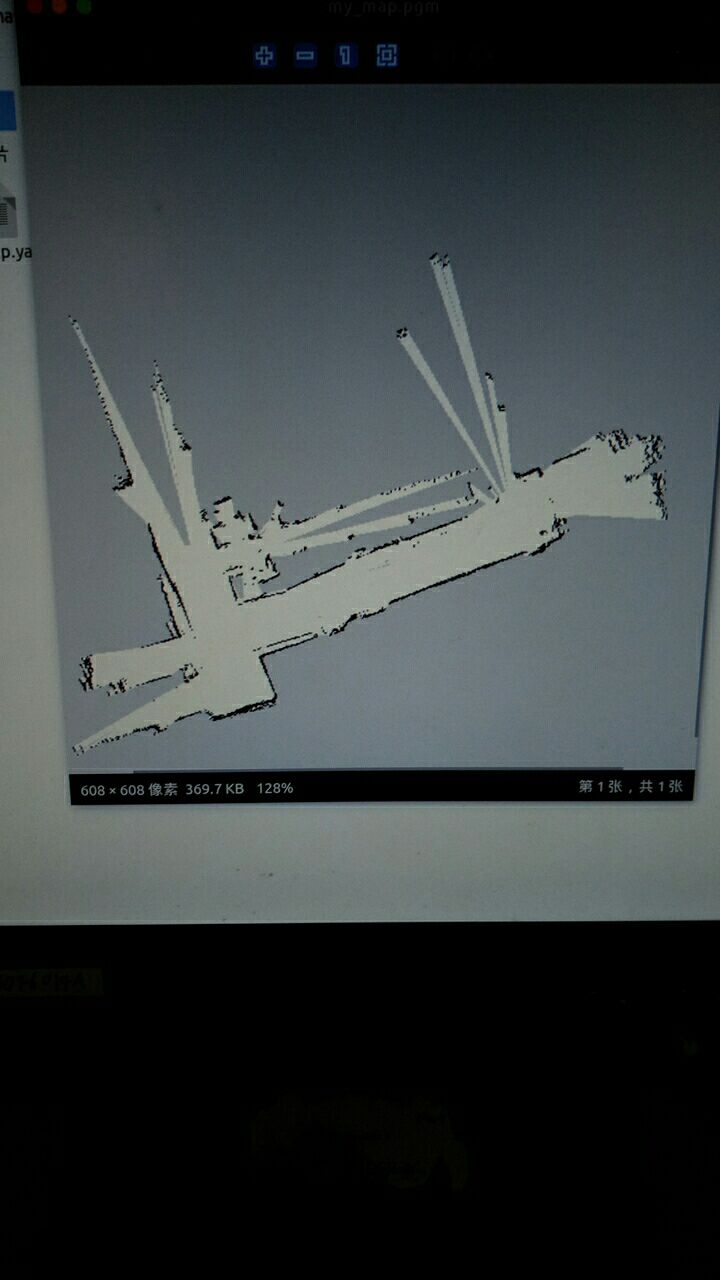
- TF树:
$ cd ~
$ rosrun tf view_frames
- 效果:
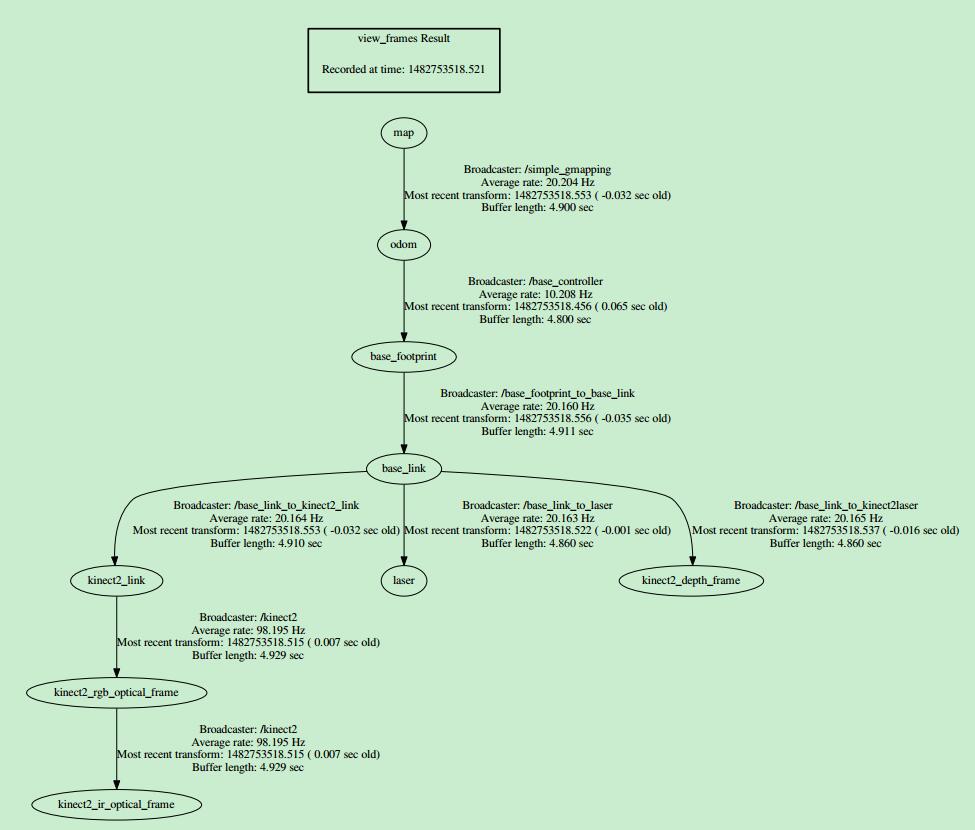
获取最新文章: 扫一扫右上角的二维码加入“创客智造”公众号



















