Arduino内置教程-USB-键盘再编译
Keyboard Reprogram
这个例子用键盘库赖打开一个新的Arduino IDE程序窗口,发送在闪烁例子打字的键盘命令,和重新编译开发板。运行完程序并且通过按键连接pin2到地后,开发板就会有一个新的程序,闪烁。
注意:当你用 Keyboard.print() 命令时,Arduino会接管你的电脑键盘!为了确保你没有失去对电脑的控制同时运行这个函数,确定在你调用 Keyboard.print()前,启动一个可靠的控制系统。这个程序被设计成只有在一个引脚下拉到地才能发送键盘命令。
硬件要求
- Arduino Leonardo, Micro, or Due 开发板
- 按键
- 连接线
- 面包板
软件要求
- Arduino IDE 运行着
电路
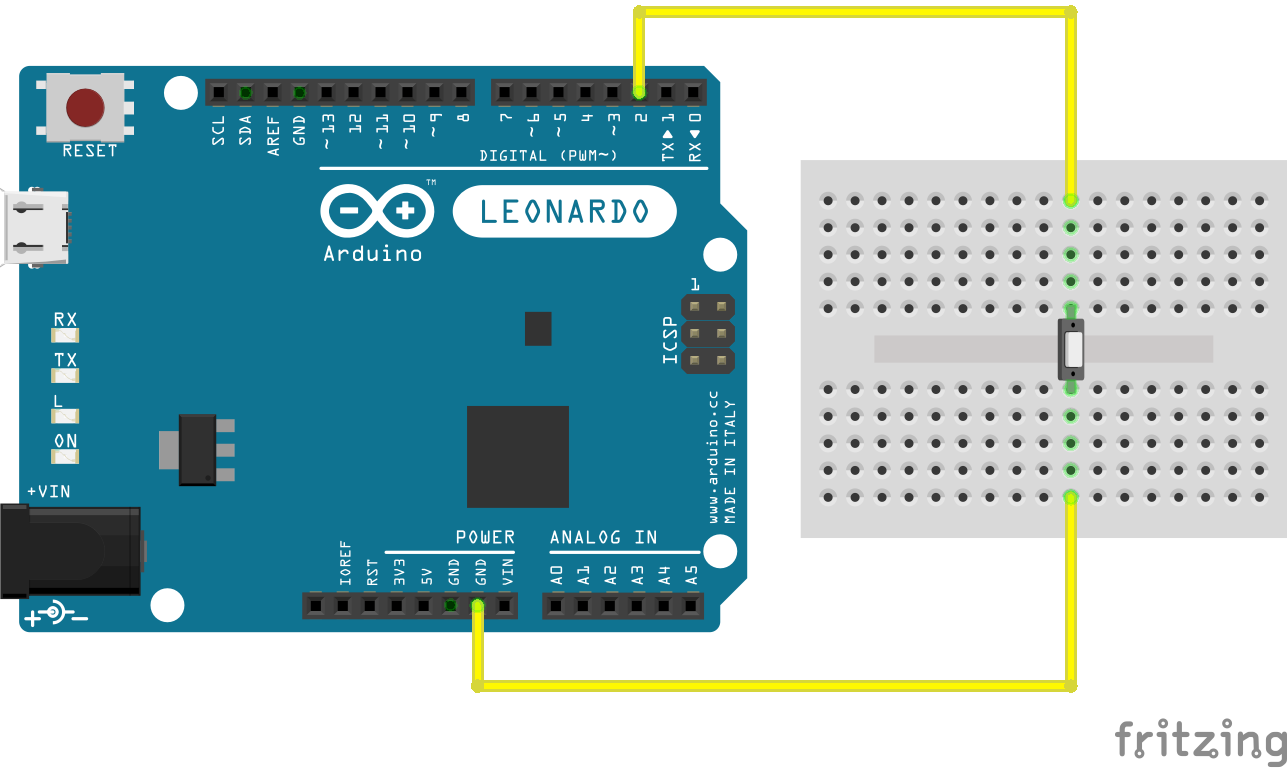
图由 Fritzing 软件绘制
原理图
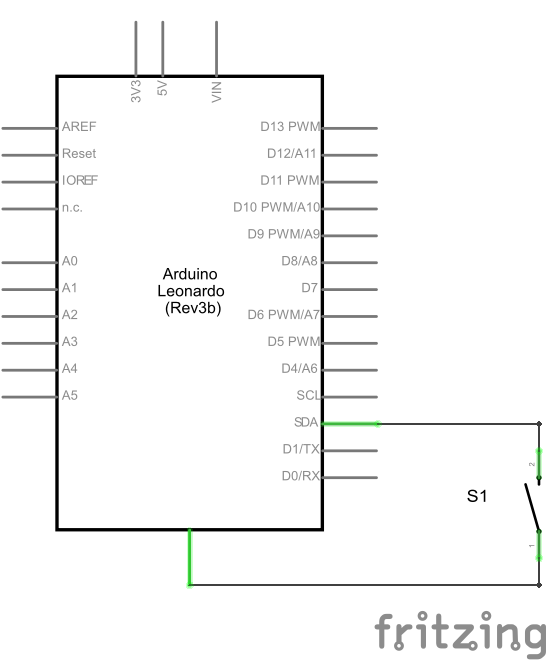
样例代码
- 连接你的开发板到USB接口上,然后按下按键连接引脚D2和地,初始化程序键盘按键模拟。记住在你按下按键之前,选上Arduino IDE软件。
/*
Arduino Programs Blink
This sketch demonstrates the Keyboard library.
For Leonardo and Due boards only.
When you connect pin 2 to ground, it creates a new
window with a key combination (CTRL-N),
then types in the Blink sketch, then auto-formats the text
using another key combination (CTRL-T), then
uploads the sketch to the currently selected Arduino using
a final key combination (CTRL-U).
Circuit:
* Arduino Leonardo, Micro, Due, LilyPad USB, or Yún
* wire to connect D2 to ground.
created 5 Mar 2012
modified 29 Mar 2012
by Tom Igoe
modified 3 May 2014
by Scott Fitzgerald
This example is in the public domain
http://www.arduino.cc/en/Tutorial/KeyboardReprogram
*/
#include "Keyboard.h"
// use this option for OSX.
// Comment it out if using Windows or Linux:
char ctrlKey = KEY_LEFT_GUI;
// use this option for Windows and Linux.
// leave commented out if using OSX:
// char ctrlKey = KEY_LEFT_CTRL;
void setup() {
// make pin 2 an input and turn on the
// pullup resistor so it goes high unless
// connected to ground:
pinMode(2, INPUT_PULLUP);
// initialize control over the keyboard:
Keyboard.begin();
}
void loop() {
while (digitalRead(2) == HIGH) {
// do nothing until pin 2 goes low
delay(500);
}
delay(1000);
// new document:
Keyboard.press(ctrlKey);
Keyboard.press('n');
delay(100);
Keyboard.releaseAll();
// wait for new window to open:
delay(1000);
// versions of the Arduino IDE after 1.5 pre-populate
// new sketches with setup() and loop() functions
// let's clear the window before typing anything new
// select all
Keyboard.press(ctrlKey);
Keyboard.press('a');
delay(500);
Keyboard.releaseAll();
// delete the selected text
Keyboard.write(KEY_BACKSPACE);
delay(500);
// Type out "blink":
Keyboard.println("void setup() {");
Keyboard.println("pinMode(13, OUTPUT);");
Keyboard.println("}");
Keyboard.println();
Keyboard.println("void loop() {");
Keyboard.println("digitalWrite(13, HIGH);");
Keyboard.print("delay(3000);");
// 3000 ms is too long. Delete it:
for (int keystrokes = 0; keystrokes < 6; keystrokes++) {
delay(500);
Keyboard.write(KEY_BACKSPACE);
}
// make it 1000 instead:
Keyboard.println("1000);");
Keyboard.println("digitalWrite(13, LOW);");
Keyboard.println("delay(1000);");
Keyboard.println("}");
// tidy up:
Keyboard.press(ctrlKey);
Keyboard.press('t');
delay(100);
Keyboard.releaseAll();
delay(3000);
// upload code:
Keyboard.press(ctrlKey);
Keyboard.press('u');
delay(100);
Keyboard.releaseAll();
// wait for the sweet oblivion of reprogramming:
while (true);
}
[Get Code]
更多
- Keyboard.write()
- Keyboard.print()
- Keyboard.println()
- KeyboardLogout - 利用按键命令注销当前使用者
- KeyboardMessage - 当一个按键被按下,发送一个文本字符串。
- KeyboardReprogram - 在Arduino IDE上打开一个新窗口,用简单的跑马灯程序重新编译Leonardo
- KeyboardSerial - 从串口里读取一个字节,然后返回一个键值。
- KeyboardAndMouseControl - 在一个程序里示范鼠标和键盘命令
- ButtonMouseControl - 通过5个按键控制光标行动
- JoystickMouseControl - 当按键被按下时,通过一个操纵杆来控制电脑光标的行动
获取最新文章: 扫一扫右上角的二维码加入“创客智造”公众号



















