Arduino库教程-液晶-Scroll
scrollDisplayLeft() and scrollDisplayRight() methods
液晶库允许你控制和日立HD44780驱动兼容的LCD显示器。他们在那里有很多显示器,你通常可以告诉他们的16针接口可以了。
这个例子程序展示了如何使用scrollDisplayLeft()和scrollDisplayRight()方法反方向流动文字。它打印“你好世界!”,滚动屏幕到左边,然后滚动到右边,然后回到主页。
硬件要求
- Arduino or Genuino Board
- LCD 显示屏 (和日立HD44780驱动兼容)
- 焊接到LCD显示屏引脚的排针
- 10k ohm 电位计
- 220 ohm 电阻
- 连接线
- 面包板
电路
在连接液晶显示屏到你的Arduino板之前,我们建议到焊接一组排针到LCD显示屏的连接器上(14或者16引脚数),你在上面的图可以看到。
液晶显示屏连接到电线板,连接引脚:
LCD RS pin to digital pin 12
LCD Enable pin to digital pin 11
LCD D4 pin to digital pin 5
LCD D5 pin to digital pin 4
LCD D6 pin to digital pin 3
LCD D7 pin to digital pin 2
- 此外,连接10K电位计到+5V和GND,它的转轴(output)为LCD屏的VO引脚(pin3)。一个220欧姆的电阻是用来为显示屏的背光提供电源,通常在液晶显示器连接器的引脚15和16上。
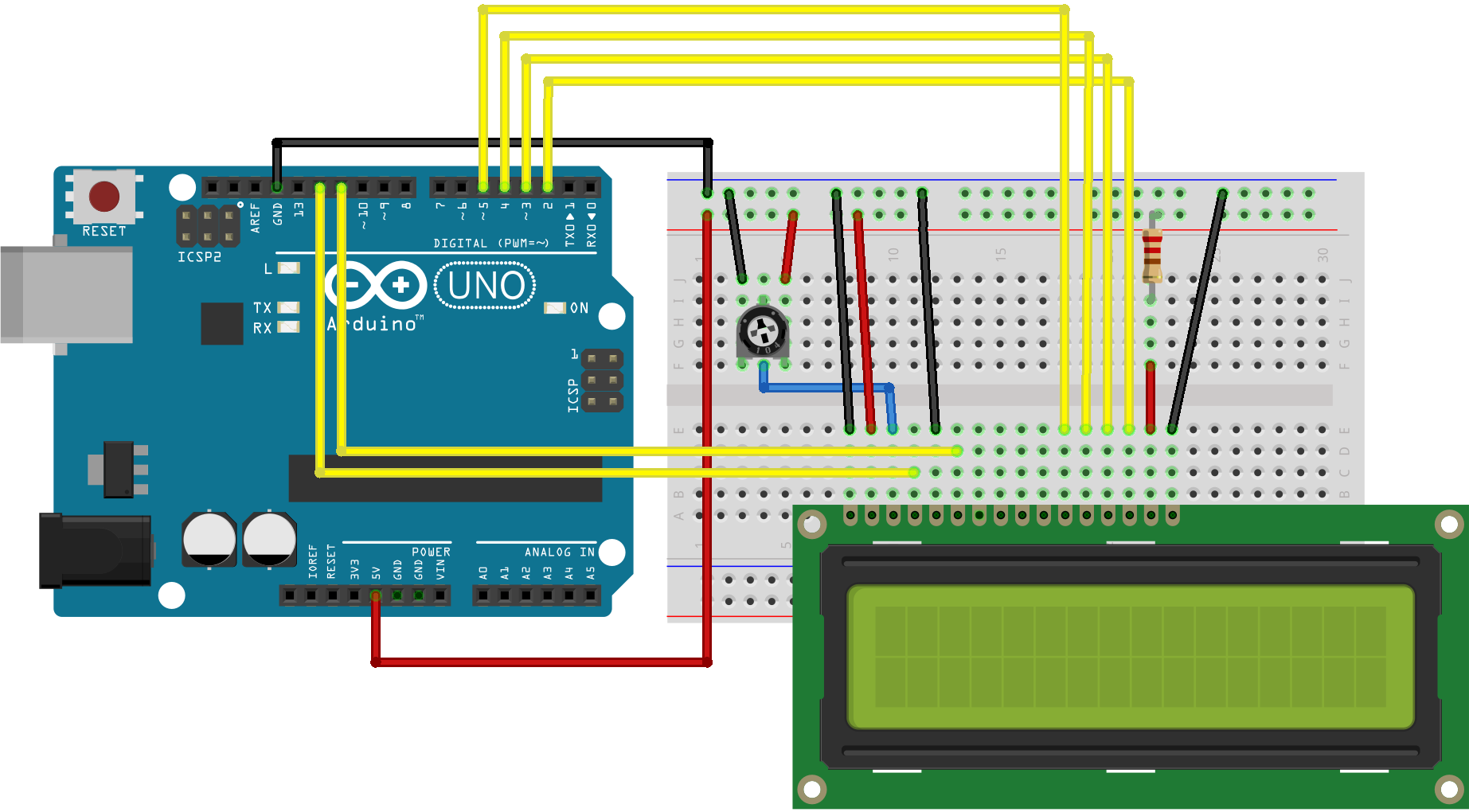
图由 Fritzing 绘制
原理图
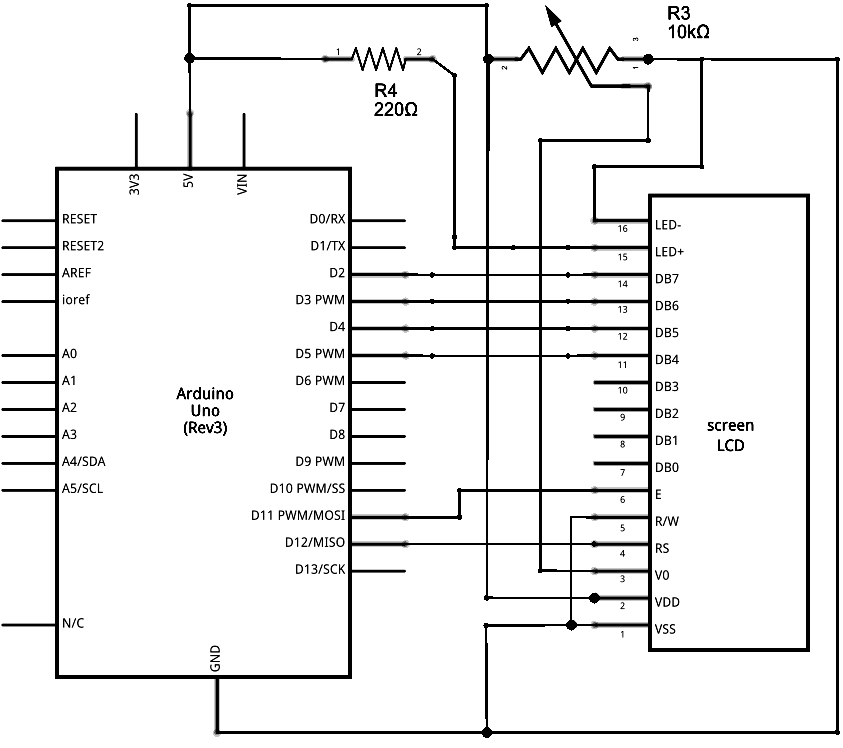
图由 Fritzing 绘制
样例代码
/*
LiquidCrystal Library - scrollDisplayLeft() and scrollDisplayRight()
Demonstrates the use a 16x2 LCD display. The LiquidCrystal
library works with all LCD displays that are compatible with the
Hitachi HD44780 driver. There are many of them out there, and you
can usually tell them by the 16-pin interface.
This sketch prints "Hello World!" to the LCD and uses the
scrollDisplayLeft() and scrollDisplayRight() methods to scroll
the text.
The circuit:
* LCD RS pin to digital pin 12
* LCD Enable pin to digital pin 11
* LCD D4 pin to digital pin 5
* LCD D5 pin to digital pin 4
* LCD D6 pin to digital pin 3
* LCD D7 pin to digital pin 2
* LCD R/W pin to ground
* 10K resistor:
* ends to +5V and ground
* wiper to LCD VO pin (pin 3)
Library originally added 18 Apr 2008
by David A. Mellis
library modified 5 Jul 2009
by Limor Fried (http://www.ladyada.net)
example added 9 Jul 2009
by Tom Igoe
modified 22 Nov 2010
by Tom Igoe
This example code is in the public domain.
http://www.arduino.cc/en/Tutorial/LiquidCrystalScroll
*/
// include the library code:
#include <LiquidCrystal.h>
// initialize the library with the numbers of the interface pins
LiquidCrystal lcd(12, 11, 5, 4, 3, 2);
void setup() {
// set up the LCD's number of columns and rows:
lcd.begin(16, 2);
// Print a message to the LCD.
lcd.print("hello, world!");
delay(1000);
}
void loop() {
// scroll 13 positions (string length) to the left
// to move it offscreen left:
for (int positionCounter = 0; positionCounter < 13; positionCounter++) {
// scroll one position left:
lcd.scrollDisplayLeft();
// wait a bit:
delay(150);
}
// scroll 29 positions (string length + display length) to the right
// to move it offscreen right:
for (int positionCounter = 0; positionCounter < 29; positionCounter++) {
// scroll one position right:
lcd.scrollDisplayRight();
// wait a bit:
delay(150);
}
// scroll 16 positions (display length + string length) to the left
// to move it back to center:
for (int positionCounter = 0; positionCounter < 16; positionCounter++) {
// scroll one position left:
lcd.scrollDisplayLeft();
// wait a bit:
delay(150);
}
// delay at the end of the full loop:
delay(1000);
}
[Get Code]
更多
Liquid Crystal Library - 液晶库的参考网页
lcd.begin()
lcd.print()
lcd.scrollDisplayLeft()
lcd.scrollDisplayRight()
Autoscroll: 左右移动文本
Hello World! – 如何连接一个液晶显示器,使它工作。
Blink - 块状光标的控制。
Cursor: 线样式光标的控制。
Display: 迅速闪烁显示屏,而上面没有丢失任何东西。
TextDirection - 控制光标流出文本的方式。
Scroll - 左右滚动文本。
Serial display - 接收串口输入,并显示它。
SetCursor - 设置光标位置。
获取最新文章: 扫一扫右上角的二维码加入“创客智造”公众号



















